The Internet has become an indispensable part of our lives now and even a slight issue in service can be a major setback, especially for people whose work is based online. Whether it’s education, entertainment, business, or professional life, everything is now based online, and having a strong Wi-Fi that supports you through it has become a basic necessity.
Ever since the pandemic, a lot of physical activities like going to the bank, going out for groceries, going to college, and more, have all been shifted online. While this may be a blessing for many, it does play out as a disadvantage to you if your internet service at home is not performing well. Most homes today need a high-speed internet connection for various reasons and multiple users and where there is a high demand, you may face issues of connectivity in the house.
If you are facing regular issues with your home internet and it is compromising your work, you might want to try out these tips and tricks to improve connectivity at home. We have researched and come up with some of the most common issues and how you can deal with them by yourself. So read on and try these out for yourself.
1. Change the position of your modem to optimize signal strength
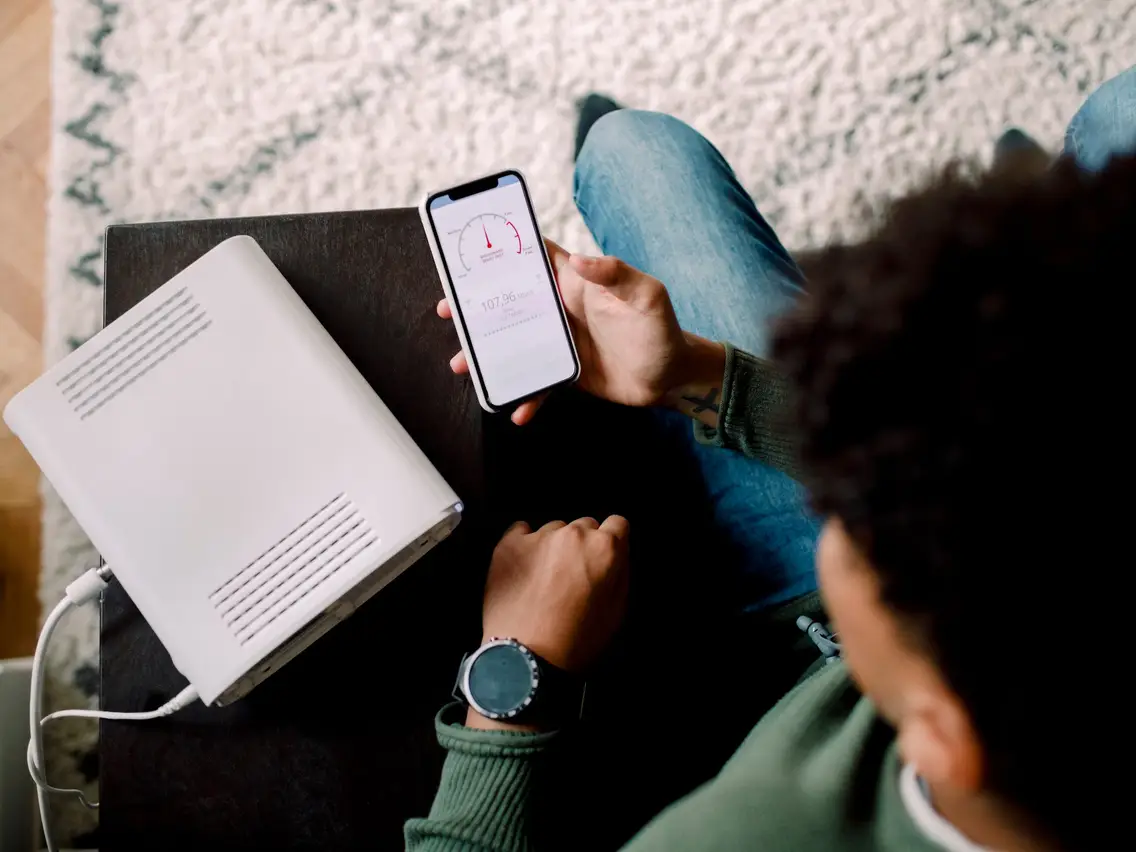
The first and most common issue of Wi-Fi connectivity at home is signal strength or range. Oftentimes, routers and modems are installed in a corner where signals are unable to reach, and hence your home Wi-Fi is weak and not accessible in every corner of your home, If your device is placed in a bleak corner or blocked by any objects or a wall, you may also face an issue of connectivity and lack of signals in your home.
To avoid this issue, you can get in touch with your internet service provider who will guide you to the best position to install your device. Network providers like Windstream have robust customer service and are highly responsive to customer queries.
2. Try Restarting your router or modem
This is another very basic solution to solve your connectivity issue and usually works half the time. Your internet may be experiencing some issues due to a problem in the internet channel. Restarting your router clears out the cache helps provide a renewed channel of service, and boosts your signal strength as well. It also helps protect against cyberattacks and uneven Wi-Fi coverage throughout the house.
Just switch off your modem and let all lights shut down. Wait for a minute before turning it on. As all the lights on your modem go back to as they were before, you can try reconnecting your device and checking your internet speed.
3. Try connecting to a different device
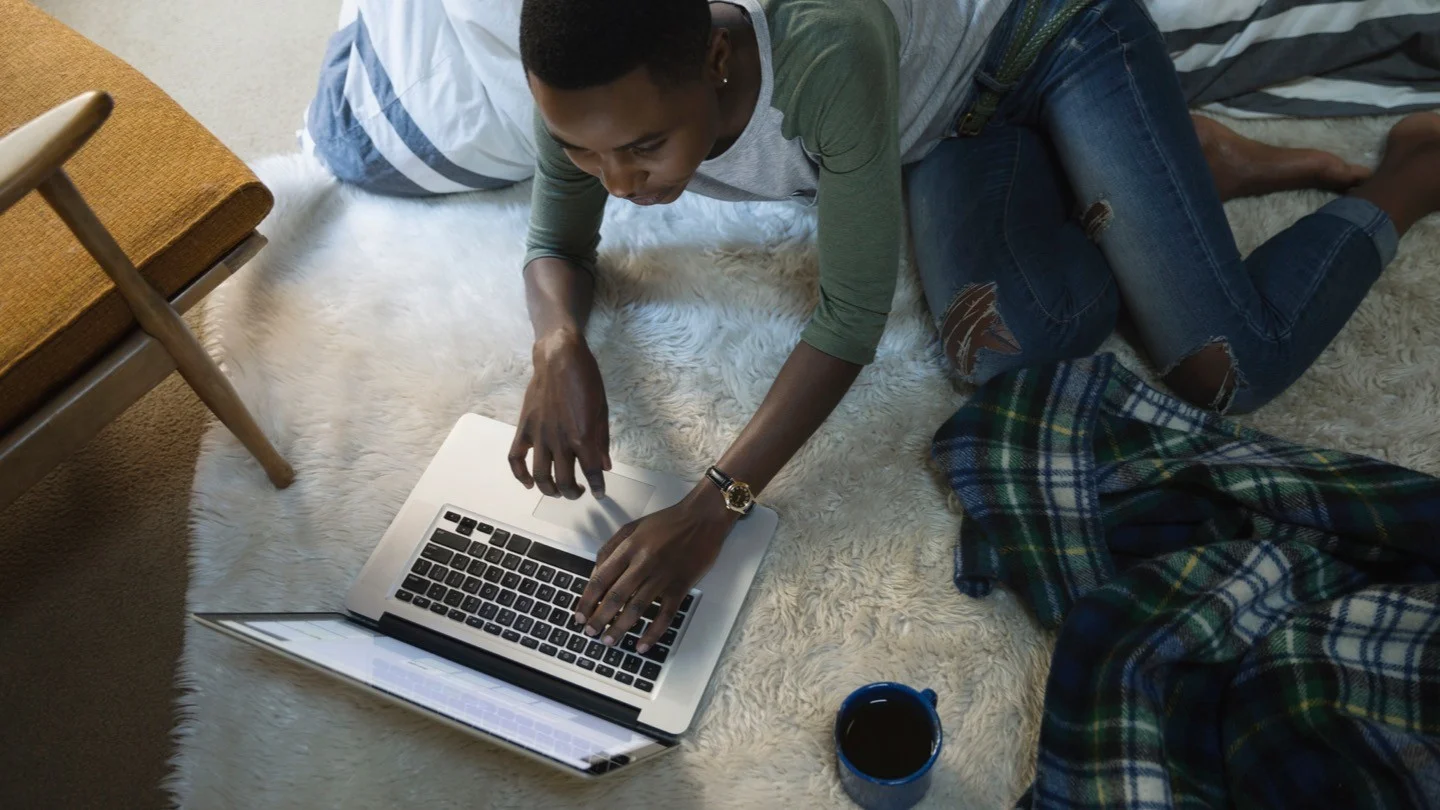
Now the issue may not necessarily be in your internet service or signals but in your device. Are you trying to connect one device only? Try connecting to the internet on another device or computer and check if it is working better or not. Furthermore, your device may not be updated and needs a software update. In that case, too, your internet may not be working perfectly. Once you rule out a software issue, it is time to check for the last possibility. Read on!
4. Check for any damaged or broken wires
If you have crossed off the most common issues by trying out the above-mentioned tips, it’s now time to check for a hardware issue. You might have a faulty wire that may be stopping or breaking your signals at home. If you have pets at home, they might have scratched or played with a wire making it rough and damaged. Try pointing out the issue anywhere in the home and if that is the case, you’ll need to get in touch with your network provider and get your wiring replaced. It is best to cover up all loose wires and keep them protected in a covering so that they are not damaged again.
5. Get in touch with your internet service provider
Last but surely not least, you need to get in touch with your internet service provider and communicate your issue with them. If you have tried and tested all possible issues and their solutions, the issue is probably not at your end. Your network provider will help you troubleshoot and provide solutions to overcome the issue you are facing. If your modem or router is not working properly, they may change your device.
Your provider may also be having an outage in your area and communicating your issue to them will help them resolve it at the earliest. So let the professionals deal with and help you out!
6. Update Your Router’s Firmware

Importance of Firmware Updates
Firmware updates are essential for several reasons. Firstly, they often contain fixes for known issues that could be affecting your Wi-Fi performance. If you’re experiencing connectivity problems, an update might resolve these issues. Secondly, updates can enhance the overall performance of your router, potentially increasing Wi-Fi speed and range.
How to Update Your Router’s Firmware
Updating your router’s firmware is usually a straightforward process:
- Check your router’s model and version number: This information is typically found on the router itself or in the manual.
- Visit the manufacturer’s website: Look for the support or download section, and find the latest firmware for your specific router model.
- Download and install the firmware: Instructions vary by manufacturer, but this generally involves logging into your router’s web interface and uploading the firmware file. It’s important to follow the manufacturer’s instructions carefully to avoid damaging the router.
- Restart your router: After the update, a reboot is often required to apply the changes.
Ending Note
We hope our tips to fix your internet at home help you identify and deal with your issue by yourself. If you are unable to pinpoint where the issue is and your internet remains the same, you should definitely get in touch with your internet service provider and ask them to help you resolve the issue at the earliest.

